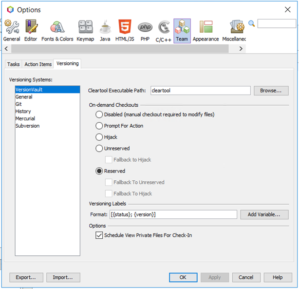Overview
HCL VersionVault for NetBeans plugin provides integration with NetBeans IDE
Initial version of HCL VersionVault for NetBeans plugin
HCL VersionVault is a secure, enterprise solution for the versioning and configuration management of any product development assets. HCL VersionVault for NetBeans plugin enables integration with HCL VersionVault to perform SCM operations from Netbeans IDE.
Overview
HCL VersionVault for NetBeans plugin provides integration with NetBeans IDE
Steps
Use the ‘NetBeans’ plugin to perform HCL VersionVault SCM operations from NetBeans IDE.
Pre-requisite:
User should have VersionVault client software installed and running on the computer.
Views have to be configured externally from the IDE and a connection to a VersionVault server must be properly set up.
Platforms: Windows
Installation:
1. Download the ‘VersionVault_NetBeans_X.zip’ file and unzip it.
2. From NetBeans IDE select Tools –> Plugins –> Select Downloaded tab –> Select Add Plugins.. command button –> Select the nbm files which is under unzipped/extracted location –> Make sure CheckBox is selected for both the plugins –> Select Install
Usage
Opening Existing Project in IDE
Settings
1. NetBeans IDE automatically tries to identify the location of the cleartool executable file by using the $PATH system variable on your computer.
2. If VersionVault is installed in custom location it can also be configured from ide,
I. Choose Tools > Options from the main menu. The Options dialog opens.
II. Select the Team icon along the top of the dialog, then click the Versioning tab. In the left pane under Versioning Systems, select VersionVault. User-defined options for VersionVault display in the main window of the dialog: